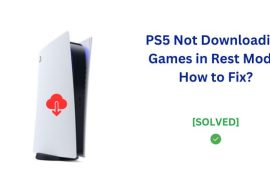If you just updated your PlayStation 5 console to the latest firmware and now notice your DualSense controller input lag and latency problems, It happens mostly due to firmware incompatibility issues.
To fix the PS5 DualSense controller input lag and latency problems, the best way is to revert your firmware version back to the previous version by hard resetting the controller. However, it is recommended to do a soft rest to see if DualSense controller issues go back to normal before doing a hard reset.

This guide will walk you through step-by-step troubleshooting solutions to resolve DualSense input lag and latency issues and get your controller reacting normally again. We’ll even cover how to rollback to a previous PS5 firmware if needed.
What Causes the PS5 Controller Input Lag?
There are a few potential culprits behind that delayed response you feel in your PS5 controller after a firmware update.
- Buggy Firmware Updates: Sony releases regular software updates for the PlayStation 5 to fix bugs and improve performance. However, sometimes these over-the-air firmware updates inadvertently introduce new issues, like wireless interference or connectivity problems between the console and DualSense controller. Recent patches triggering controller lag are likely due to firmware bugs.
- External Hard Drives: If you have an external USB hard drive plugged into your PS5 while installing new firmware, this can sometimes cause configuration issues leading to input lag. The external drive’s firmware getting updated alongside the console firmware can confuse the system.
So in summary, pesky firmware bugs after recent PS5 software updates are the most common reason behind wireless controller lag. External hard drive connections during updates may also contribute to the problem. We’ll need to troubleshoot and tweak these firmware and connectivity issues to sharpen up that slow DualSense response.
First Troubleshooting Steps for PS5 Controller Lag
Before diving into advanced troubleshooting, let’s try some simple quick fixes to resolve the laggy DualSense input response:
Soft Reset Your Controller
- Turn your PS5 controller off by pressing and holding the PlayStation button on the controller for 10 seconds until the light bar blinks.
- Then reconnect your controller to the PS5 by pressing the PlayStation button.
If it does not solve the problem, you have to do a hard rest for your PS5 DualSense controller.
Hard Reset Your Controller

- On the back of your wireless controller, locate the small circular reset button next to the left trigger.
- Use a paper clip to press and hold the reset button for 5 seconds until the light bar briefly glows.
- Re-pair the controller by pressing the PlayStation button.
Resetting your DualSense controller refreshes the connection which often clears up input lag, without needing to change any console settings. Completely powering down and restarting erases any faulty controller firmware updates which may be causing wireless interference.
Additional PS5 Troubleshooting Steps
If resetting your DualSense controller didn’t fix the input lag and latency issue, let’s try troubleshooting your PS5 console and software:
Power Cycle Your PS5

- Press and hold the power button on your PlayStation for at least 20 seconds and when it shuts off, remove power cables from the console.
- This manually forces the console to shutdown and clears any cached memory causing issues.
- Wait 30 seconds before powering your PS5 back on to completely drain any residual charge.
Enable Performance Mode
- In your PS5 home screen system settings, go to Saved Data and Game/App Settings > Game Presets.
- Select Performance Mode which optimizes gameplay by disabling resolution enhancements that can interfere with connectivity.
I f the above fixes not worked, next step is to do a firmware update for your PS5.
Update System and Controller Software
- Go to System > System Software > System Software Update to download the latest PS5 firmware update.
- Go to Settings > Accessories> Controller and then press on the “Wireless Controller Device Software” option and update the controller firmware.
- Newer updates often address bugs in previous firmware causing interference issues like lagging DualSense input.
Getting your PS5 console and wireless controller on the newest firmware is key, as software updates include bug fixes and performance patches. Power cycling also clears any system-level issues after an update crashes or doesn’t fully install right.
Use a Wired PS5 Controller Connection
If you continue experiencing lag or disconnects with your DualSense controller wirelessly, try switching to a wired USB connection:
- In your PS5 home screen settings, go to Accessories > Controllers > Communication Method.
- Disable Bluetooth connection by toggling the setting off.
- Connect your controller via the included USB-C cable instead for a direct, wired link.
- Lastly, disable Bluetooth on you PS5 console. Settings > Accessories> General> “Turn off Bluetooth”
Wired mode can help resolve wireless interference or connectivity issues introduced by buggy firmware updates. This keeps the signaling consistent between controller and console to prevent input lag.
Summary – Fixing PS5 Controller Lag
To review, PS5 firmware updates can inadvertently cause DualSense controller lag due to bugs and connectivity issues. We walked through various troubleshooting steps like:
- Resetting your controller to factory defaults
- Power cycling your PS5 console to clear any glitches
- Enabling Performance Mode in system settings
- Updating console and controller software
- Trying a wired USB controller connection
I’d emphasize controller resetting, PS5 power cycling, performance over visuals, and wired mode as top fixes. Additionally, disconnect any external hard drives as they can interfere with updates. And be sure to keep your system software updated for the latest stability patches.
Following this guide to troubleshoot your PS5 and DualSense controller should resolve any input lag or wireless disconnect problems introduced after recent firmware updates. Just don’t forget to report any persistent issues directly to PlayStation Support!