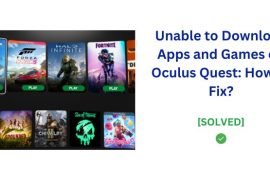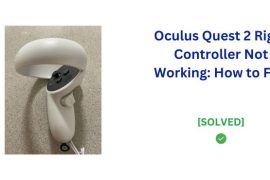Oculus Quest 2 will not be charged if it is overheated. so you have give it about 30 minutes to cool down before you start charging your device again.
When you connect your charger to the Oculus Quest 2 and charging status light indicator is not orange, it means your device is not charging even if you connected it to the charger and that means your device has a charging problem. If you notice the battery draining faster than expected or have problems getting the device to charge reliably, that is also a sign of a charging problem.
To solve the charging problems, first thing you have to do is to use the original charging cable and charging adapter that came with your Oculus Quest 2 headset if you are using any other cable or adapter to charge your device.
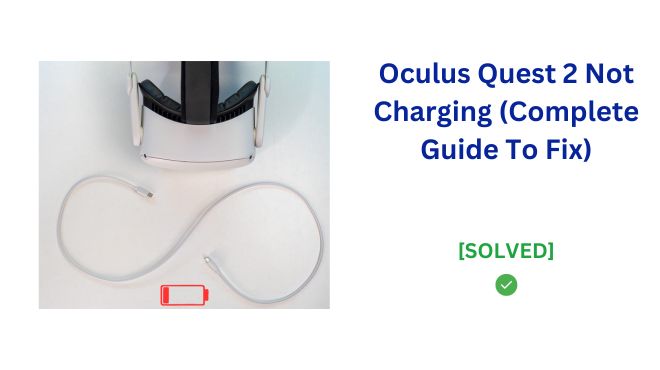
The goal of this post is to provide troubleshooting tips and solutions to the most common Oculus Quest 2 charging problems. We’ll outline the likely culprits behind why your headset won’t charge or hold a charge, and detail practical steps you can take to get your Quest 2 back up and running the way it should.
Why Your Oculus Quest 2 Won’t Charge
There are a few common reasons why your Oculus Quest 2 may not charge properly or at all. The two most likely culprits are an overheated headset, or a faulty or low-quality charger.
Headset Overheating
If you’ve been using your Quest 2 for an extended gaming or media session, the headset can get very hot. Excess heat can prevent the device from charging properly as a safety measure.
- If the device feels hot when you go to charge it, wait 30 minutes to allow it to cool down to room temperature before attempting to charge again.
- Try using your Quest 2 in a cooler environment to prevent overheating issues.
Faulty or Inadequate Charger
Issues with the charger itself can also lead to charging problems.
- Use the original charger and USB-C cable that came with your Oculus Quest 2. Replacements may not deliver sufficient power and data transfer to charge properly.
- If your original charger exhibits any defects like bent pins or frayed cables, contact Oculus Support about a replacement. Damaged chargers can prevent adequate charging.
Dust/Debris in Charging Port
With regular inserting and removing of the charging cable, the USB-C port on your headset can accumulate dust, pocket lint, and other debris. Any foreign matter in the port can block the conductive pins required for charging.
- If visual inspection shows any debris or obstructions in the charging port, seek professional technical assistance to carefully clean out the port. Improper digging around in the port could damage the pins.
- Prevent future dust buildup by storing your headset in a clean, dust-free area when not in use.
Software Bugs or Crashes
On rare occasions, glitchy software or firmware can also be the culprit behind charging failures. A full system crash or freeze can interrupt normal charging functions.
- If you suspect flawed software or firmware could be preventing charging, perform a manual restart by pressing and holding the power button on your Quest 2 for 30+ seconds until it powers down.
- If restarting does not resolve, you may need to factory reset your device to restore proper charging functionality. Just be warned a reset erases all local data, so be sure to first back up any game progress or other files you wish to keep.
With good charging hygiene and awareness of these potential issues, you can troubleshoot a wide range of Oculus Quest 2 charging problems. We’ll now go over the best practices for diagnosing charging problems.
How to Troubleshoot Charging Issues
When your Oculus Quest 2 won’t charge properly, there are a few basic troubleshooting steps to determine the cause.
Check Charging Status Light
There is an LED indicator light on the side of the Quest 2 headset – this displays charging status:
- Orange light – Headset is charging
- Green light – Battery fully charged
- No light – Likely not receiving charge
If you plug in your headset to charge and the indicator does not display orange/charging status, there is likely an issue with the power connection.
Try Different USB-C Cable
Faulty connection between charger, cable, and headset interrupts charging.
- Swap out the USB-C cable with a high-quality replacement cable capable of both power and data transfer.
- Ensure connection is snugly plugged in at both ends.
- Try charging from a different USB port if using a wall adapter or computer (some ports may not supply adequate power).
If the charging indicator still doesn’t light up, there may be deeper issues within the hardware itself.
Restart Headset
As covered earlier, software crashes can interrupt charging capabilities.
- Perform a manual restart by pressing and holding the power button on your Quest 2 for 30+ seconds until powered down.
- Turn the headset back on and check if the charging indicator light appears orange now.
Factory Reset Headset
If a manual restart does not resolve charging problems, you likely need to factory reset the device.
- Back up any games, content, or data you wish preserve prior to resetting. The reset erases all local data.
- On your Oculus phone app, navigate to Devices > Quest 2 > Advanced Settings > Factory Reset to wipe the headset.
- Set the headset back up and test if charging functions have been restored after resetting to factory conditions.
Check for Overheating Issues
As mentioned previously, excess heat can trigger charging failures as a safety precaution.
- Carefully feel around the exterior of the headset after a charging failure to check if abnormally hot.
- If concerning heat is detected, allow headset to fully cool off for 30+ minutes before reattempting charge.
If charging problems persist after trying these troubleshooting tips, support assistance may be needed.
When to Contact Support
If you have tried all troubleshooting steps for Oculus Quest 2 charging issues to no avail, it’s time to seek assistance from the Oculus Support team.
- If charging problems persist after testing different cables, restarting, resetting, and ruling out overheating, the underlying cause is likely hardware failure needing repair or replacement.
- Oculus provides a 1-year limited warranty on new devices. If your Quest 2 is under warranty, you are eligible for free repair or replacement service from the manufacturer.
Reach out to Oculus Support through email or live chat on the Oculus website for personalized advice and next steps tailored to your specific charging issue.
Conclusion
As we covered, common culprits for Oculus Quest 2 charging problems include overheating, faulty cables or chargers, dust/debris, crashes, and general hardware failures. Carefully troubleshooting each of these potential issues can help narrowly identify why your particular headset won’t charge properly.
Protect your enjoyment of this innovative VR system by following best charging practices – don’t overheat, keep ports and cables clean, reboot at first signs of software glitches, and don’t hesitate to employ the warranty if problems emerge. Catching and addressing Quest 2 charging issues promptly lets you focus on exploring boundless virtual reality, rather than being stuck tethered to wires in the real world.