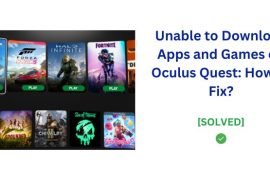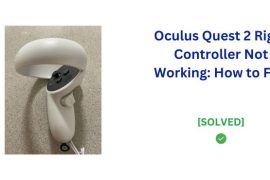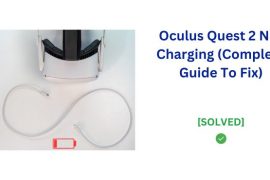The Oculus Quest 2 VR headset may randomly shut down due to an automatic safety feature that powers down the device if it overheats to prevent hardware damage.
When your VR headset turn it off on its own, check its for overheating and give it some time to cool down. Give it a full charge for about 2-3 hours if there is no overheating issue. if the problem still persist even after giving it a full charge, you may need to replace your batteries.

Fully charging the battery, replacing worn batteries, or adjusting device settings can prevent disruptive shutdowns so users can enjoy uninterrupted VR sessions.
This post explains the main reasons an Oculus Quest 2 may keep turning off without warning. We’ll cover common factors like overheating, battery charging issues, and device settings that could force an unexpected shutdown. Then we’ll go through effective troubleshooting tips you can try to keep your Quest 2 working smoothly without surprise interruptions.
Reasons Your Oculus Quest 2 May Be Turning Off
There are a few common culprits that could be causing your Oculus Quest 2 headset to randomly power down during use. Let’s look at what they are:
1. Overheating Protection
The Quest 2 contains internal temperature sensors to monitor if the device starts getting too hot. If the headset components reach unsafe temperatures, built-in protection will automatically turn off your headset to prevent potential damage.
There are two main reasons overheating occurs:
- Blocked ventilation – The Quest 2 vents heat through gaps around the sides and front of the visor. Make sure these openings are free from obstructions by headset covers or your hands covering the vents. This allows airflow to prevent overheating.
- Hot environment – Using your Quest 2 in a very warm room or outside in the sun can heat up the headset. Aim to use your headset in a cooler room environment whenever possible.
Checking that vents aren’t blocked and the area is not too warm can help reduce the chances of abrupt shutdowns from the Quest 2 overheating.
2. Battery Dying
The Oculus Quest 2 battery life is approximately 2-3 hours per full charge. If you experience your headset frequently shutting down before hitting this max usage time, it could indicate:
- Failing to fully charge – Make sure to charge your Quest 2 for at least 2 hours using the included charger to top up to 100%.
- Old battery needs replacing – Rechargeable batteries degrade over time after hundreds of charges. If abruptly shutting down persists despite full charges, you may need a replacement battery.
3. Auto-Sleep Mode
To conserve battery when not in use, your Quest 2 utilizes an auto-sleep feature that automatically powers down the headset after a short period of inactivity.
The default is set to enter sleep after 15 minutes without interaction. But sometimes head movements don’t trigger enough sensors to prevent sleep mode.
Quickly pressing the power button will wake your headset again. But you can also disable auto-sleep in your Settings to remain powered on continuously.
Troubleshooting Tips for Random Shutdowns
Try these troubleshooting steps to solve what’s causing your Oculus Quest 2 to keep turning off unexpectedly:
1. Charge and Replace Battery
Fully recharge your Quest 2 battery by plugging into the wall charger for at least 2-3 hours until the light indicator turns green, signaling a full charge.
If randomly shutting off continues to happen after fully charging, the internal battery may be failing and due for replacement. You can purchase an official Oculus Quest 2 replacement battery for approximately $50-80. Swapping this after 1-2 years can restore normal function.
2. Restart Your Headset
Restarting your Quest 2 resets components and clears any minor software glitches that could be interrupting normal function.

- First try pressing and holding the power button on the top right for 10-15 seconds until the boot screen appears to normally restart.
- If issues persist, you can force a hard shut down by pressing power for 30+ seconds until the screen fully powers off. Then press again normally to boot back up.
Rebooting your device can often resolve general performance issues or conflicts causing random freezing and shutdowns.
3. Disable Auto-Sleep
As covered previously, auto-sleep can cause your headset to turn off due to inactivity. You can disable this feature entirely by:
- Accessing your Quest 2 settings menu by tapping the timeclock icon near the top.
- Select the “Device” option.
- Choose “Power”.
- Toggle the Auto-Sleep switch to the “off” position.
This will prevent your headset from sleeping, allowing continuous use as long as battery allows.
4. Adjust Guardian Boundaries
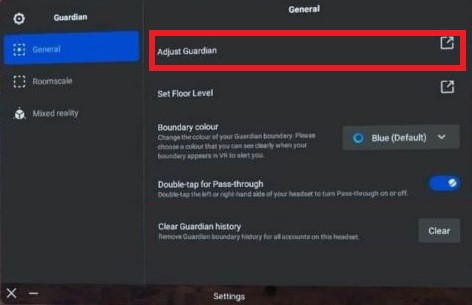
The Guardian system powers down your headset if you get too close to room boundaries you set. Make sure boundaries are cleared around your usual VR playspace.
Additionally, you can toggle Guardian off entirely in Experimental Features. But this disables safety warnings when leaving your defined bounds.
5. Update Software
Check Settings > System for any available software updates. Installing the latest update can fix bugs causing stability issues triggering shutdowns.
Let me know if you’d like me to draft the conclusion/summary section next. Please provide any feedback on improving the settings-related solutions covered here as well.
In Conclusion
In most cases, Oculus Quest 2 headsets turning off randomly is due to overheating protection kicking in, battery charging issues, or device settings that conflict.
Following the troubleshooting tips outlined can help identify and resolve the specific issue interrupting normal operation of your headset:
- Check for and unblock vent blockages causing overheating shutdowns
- Fully recharge batteries and replace old batteries no longer holding optimal charge
- Adjust settings like auto-sleep mode or Guardian boundaries
- Restart and reset your headset
- Update software
Properly maintaining your battery charge, keeping vents clear, and configuring appropriate settings can help maximize uptime and prevent disruptive shutdowns mid-session.
With consistent maintenance and applying troubleshooting steps, your Oculus Quest 2 can reliably provide uninterrupted virtual reality adventures!
Please provide any final feedback on improving this conclusion to effectively wrap up the key points. And let me know if you would like me to compile the full piece into one article with any revisions.