“No Signal Entering Power Saving Mode” error on LG monitors typically appears when there is no video signal to the monitor, causing it to switch to standby. To fix the issue, switch the plugged HDMI cable to another HDMI port in the monitor.
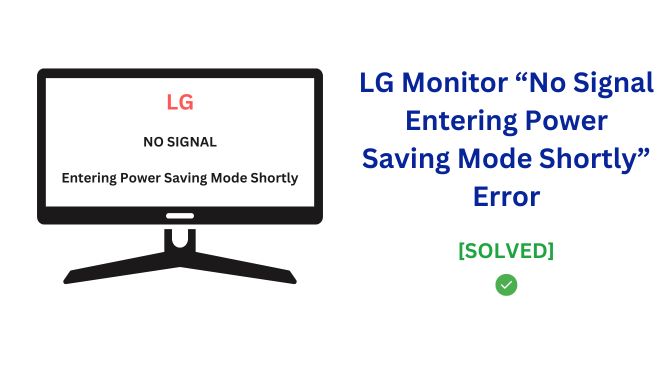
If the above fix did not work for you, we will discuss few other fixes in this article where you’ll learn potential fixes to resolve this error ranging from quick cable checks to advanced troubleshooting steps. The solutions covered include:
- Testing different ports and cables
- Disabling Automatic Standby
- Verifying input source settings
- Power cycling the monitor
- Restoring factory default settings
- Contacting LG customer support
While the error message sounds concerning, the underlying cause is likely an easy fix. We’ll walk through various basic to advanced solutions so you can get your LG monitor working again in no time. The key is to remain calm and tackle each step methodically.
Quick Fixes
Before diving into advanced troubleshooting, try these simple quick fixes. They are easy to implement and may resolve the “No Signal Entering Power Saving Mode” message right away.

- Switch ports or cables – The issue may be as simple as a loose cable connection.
- If your monitor has multiple HDMI, DisplayPort or other input ports, connect the cable to an alternate port on the monitor.
- Inspect the video and power cables for any damage or bent pins. Replace damaged cables.
- Firmly reconnect both ends of each cable to their ports on the back of your monitor and computer. Listen for clicking sounds indicating a secure connection.
Cables connect and transmit signals between your monitor and PC. Reseating connections or swapping cables and ports can repair transmission issues causing the lost signal.
Try these effortless cable checks before proceeding to more complex troubleshooting. The problem may be a simple loose wire you can fix in seconds!
If changing cables and ports doesn’t work, try adjusting your monitor settings as well:
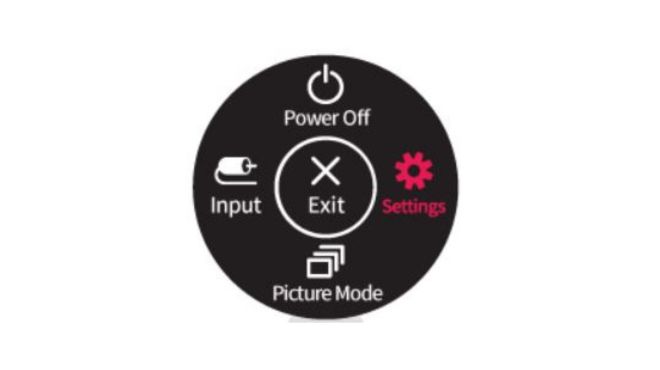
- Disable Automatic Standby
- Go to to your monitor’s “menu” settings displayed on-screen. For LG monitors, open the “General” tab.
- Locate the “Automatic Standby” or “Sleep Mode option“. Disable this or increase the time delay before standby.
- Check input source settings
- Open the input source menu on your monitor, found under an “Input” tab typically.
- Verify the correct port for your video cable connection is enabled. HDMI 1, HDMI 2, DisplayPort 1 etc.
- Disable ports not being actively used. The monitor may be checking inactive ports causing the lost signal error.
Your monitor settings could be initiating standby after periods of idle time or checking unconnected ports. Adjusting these can prevent the issues triggering the “No Signal” message temporarily while you address other potential root causes.
Advanced Troubleshooting
If you’ve tried the quick fixes with no luck, it’s time to dig deeper:
- Restart the monitor
- Locate the power button on your LG monitor and press to turn it off.
- Unplug the power cable from the back of the monitor.
- Wait 30 seconds then reconnect the power cable.
- Turn your monitor back on with the power button.
This power cycling forces your monitor to fully reboot its internal components. Reseting things can clear any software issues causing the missing signal error.
- Factory reset
- Enter the General tab in your on-screen display settings.
- Locate and select the option to Reset to Initial Settings/Factory Reset.
- Confirm the reset when prompted to restore default values.
- Manually reconfigure any desired settings like brightness once completed.
Restoring to factory conditions returns software and display settings to their origin state. This wipes any problematic customized values that could be triggering issues.
- Contact LG support
- If all troubleshooting fails, contact LG Support online or by phone.
- Support can help diagnose the specific cause and confirm if a repair or replacement is necessary based on your product’s warranty.
While frustrating, the “No Signal Entering Power Saving Mode Shortly” message ultimately points to a fixable software or hardware issue. Methodically trying the solutions outlined can help resolve your problem without needing monitor repair or replacement in most cases.
Conclusion
To summarize, here are solutions to try when facing the “No Signal Entering Power Saving Mode” error ordered from simplest to most advanced:
- Check/swap cables and ports
- Disable automatic standby
- Verify input source settings
- Power cycle the monitor
- Factory reset to defaults
- Contact LG customer support
The problem likely stems from something as minor as a loose connection. Take the time to walk through each progressive troubleshooting step before seeking monitor repair or replacement services.
Thoroughly attempt the fixes outlined here first, as contacting LG Support should be your last resort only if issues persist through all other options. Technical specialists can confirm any underlying defects covered by your original LG warranty at that stage.
Hopefully by following this guide you can get your high-quality LG monitor powered back on quickly. Let me know in the comments if you have any lingering questions after trying these troubleshooting tips! I’m happy to provide additional guidance if anything remains unresolved.
