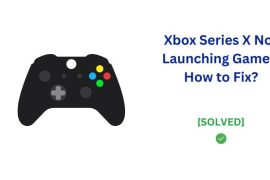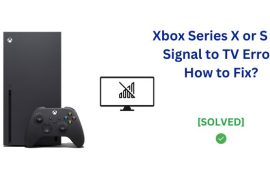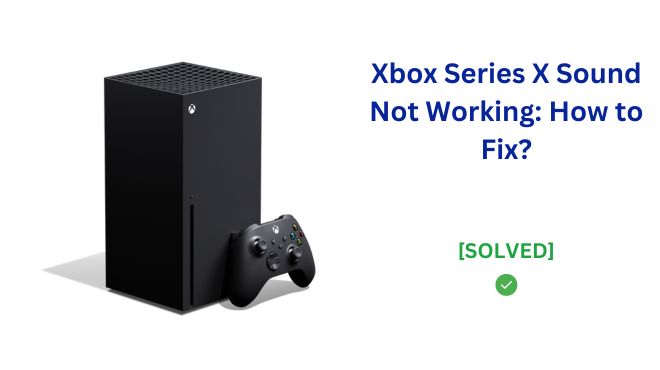
One simple issue that can cause the Xbox Series X to lose audio is having the wrong setting for the display override. The display override essentially tells the Xbox what kind of connection it is using to send video signal to your TV or monitor. By default, it is usually set correctly to HDMI.
However, if for some reason it gets switched to DVI override, this does not carry audio signal. So even though you may still see the video picture, you’ll lose all game and app sound.
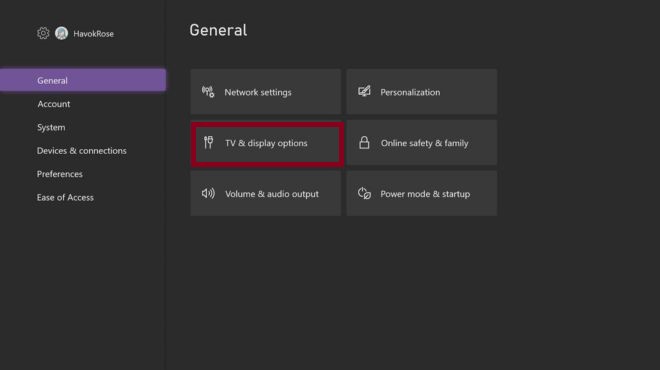
To check and fix this:
- Go into your Xbox Settings menu
- Navigate to the TV & Display Options section
- Open Video Fidelity & Overscan
- Check if “Overrides” is incorrectly set to DVI
- If so, change the setting back to HDMI
- After that, go back to the TV & display options and set the resolution to 1080p.
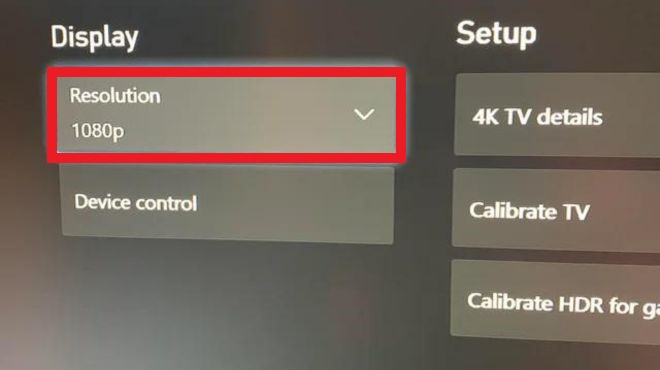
It’s quick solution to try that has resolved Xbox Series X audio problems for some users. So definitely check your display overrides and switch back from DVI to HDMI if needed.
However, there could be other reasons too that could cause the Xbox Series X sound not working issue. This post will cover the main things you can try to get your Xbox Series X audio back up and running when running into no sound problems. We’ll walk through several fixes from adjusting settings to replacing cables that should have your game audio working again in no time.
Try Power Cycling the Console and Display
If adjusting display settings doesn’t restore audio, another easy troubleshooting step is to power cycle both the Xbox Series X and the TV/monitor it is connected to.
A power cycle essentially means completely shutting down power to the device and allowing it to fully reboot:
- Unplug the power cable connected to your Xbox Series X console
- Once unplugged, press and hold the power button on the front of the Xbox down for at least 10 seconds to discharge any remaining power
- Unplug the power cable for your TV or display as well
- Press and hold the power button on your TV/display for 10+ seconds too
- This ensures any stored energy is drained and settings are reset
- Reconnect the power cables to both the Xbox and TV
- Turn your TV back on first and switch to the correct input
- Next, press the Xbox power button to turn the console back on and allow it to fully reboot
Power cycling resets displays and console settings that can fix problems like sound. Allow the Xbox to fully restart before trying to launch games or apps again. This restart procedure has resolved audio issues for some Series X users.
Switch Display Input Port
If your TV or monitor has multiple HDMI ports, another quick fix you can try is changing which port the Xbox Series X is plugged into.
Sometimes the audio signal can get “stuck” when connected to one input port. By changing to a different port, it resets the audio output when switched back.
To try this:
- Turn off both your display and Xbox console
- Unplug the HDMI cable from the current port its using
- Plug the Xbox HDMI cable into a different port on your TV/display
- Turn on your TV and switch it to the correct input for that HDMI port
- Turn your Xbox back on
- Now switch the Xbox HDMI cable back to the original port
- Select the correct input again on your TV settings
Essentially this process resets the audio by quickly switching ports before switching back. It’s worth attempting since the quick port change has fixed Xbox Series X sound problems for some users.
Update the Console Firmware
Another common culprit causing Xbox Series X audio issues is console software bugs that arise after system updates. Thankfully, updating to the latest firmware version can often resolve glitchy audio problems.
Here is how to update your console:
- From the main dashboard, go into the Settings menu
- Select the System tab, then choose Console Info
- Under Console Info, you will see your currently Installed version
- Select Check for Updates to manually look for the latest firmware
- If an update is available, select Download and Install
- Once updated, allow your Xbox Series X to fully restart
- This will install the new firmware fixes
Ideally, you want to keep your console updated with the latest firmware releases periodically. Bug patches that improve system stability and fix problems like no audio output are commonly included.
Updating console firmware has resolved game sound loss for many Xbox users. Be sure your Series X is always up-to-date.
Use a Different HDMI Cable
One straightforward hardware fix to try for Xbox Series X audio problems is to use a different HDMI cable.
Faulty, damaged, or improperly rated cables can cause issues with sound not being transmitted properly between the console and your TV/display.
Before assuming complex hardware failures though, swap out the HDMI cable:
- Get a working high-speed HDMI cable
- Power off both the Xbox and connected display
- Disconnect your current HDMI cable from both ends
- Connect the replacement HDMI cable to the Xbox and TV
- Turn devices back on and test if sound works properly
Ideally, use an HDMI cable officially rated for HDMI 2.1 to match Xbox Series X specs. However, borrowing any cable you know that reliably works can help narrow down cable issues.
Replacing a potentially defective HDMI wiring quickly confirms if sound problems stem from the console itself or an incompatible cable. Start here before contacting Xbox Support or pursuing advanced troubleshooting steps.
Contact Xbox Support
If you have tried all troubleshooting steps like adjusting display settings, power cycling, updating firmware, and swapping cables yet your Xbox Series X audio issues persist, an underlying hardware problem may be the root cause.
At this point, it is best to directly contact Xbox Support for additional assistance.
When other fixes have not restored sound output, Xbox Support can help diagnose if your console, cables, or display have a hardware fault needing repair.
Some things Xbox Support can provide:
- Remote testing of console components to check for issues
- Facilitating warranty covered repairs or replacements
- Sending replacement HDMI cables or accessories
If within the standard 1-year limited warranty, any qualifying hardware issues causing no sound can likely be addressed by the Xbox Support team without cost.
Get in touch with an Xbox Support member directly via phone, chat, or support ticket submission to further troubleshoot sound loss and determine next steps.
Conclusion
Hopefully by making display changes, power cycling, updating firmware, or using a different HDMI cable you have been able to get Xbox Series X game and app sound working again. These steps can resolve most common audio issues.
Double check display settings are not incorrectly overridden, perform full restarts on the console and TV, make sure firmware is updated, and test different cables to cover the basics.
If problems continue, the Xbox Support team can further assist with troubleshooting and repairs. But in most cases sound loss can be fixed through one or more of the steps outlined here. Just follow the troubleshooting procedure to quickly get your Xbox audio output restored.