If you encounter mobile data or cellular data not working issues on your Mint mobile, you just have to reboot your phone network to fix the issue. To do that, turn on Airplane mode on your mobile device and turn it off after about 30 seconds. this will completely reset your phone network and get your Mint mobile data working again. This fix works on both Apple and Android devices.
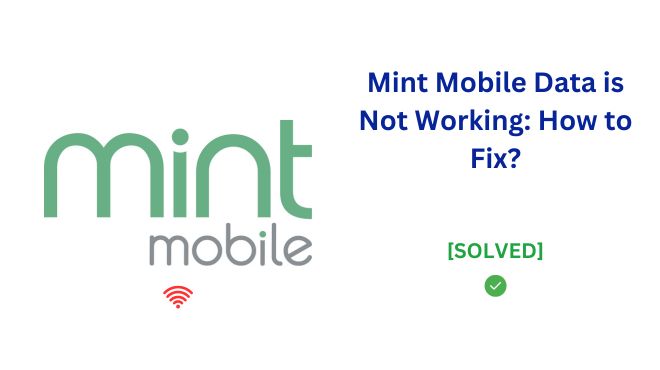
We’ll walk through common steps like restarting your phone, ensuring cellular settings are properly configured, and forcing the network connection to re-establish. These basic troubleshooting steps can clear up a wide range of data issues in just a few minutes.
Troubleshooting Steps
Here are the most common troubleshooting steps to try when your Mint Mobile data is not working:
- Reset network connection – When data issues occur, one of the first things to try is restarting your smartphone’s network connection. This refresh often fixes problems:
- Turn on Airplane mode for 30 seconds, then turn back off – Toggling Airplane mode briefly disables and re-establishes all network connectivity.
- Restarts phone’s network connection – After the 30 seconds, when you turn Airplane mode off, all radios will automatically reconnect including mobile data. This essentially reboots the connection.
- Restart your smartphone – Another easy first troubleshooting step to attempt is simply restarting your Android or iPhone. Restarting fully powers down the device and back on. This reboot often clears up software glitches impacting connectivity:
- Simple restart can fix many issues – Whether an app is frozen, connectivity glitchy, or phone acting slow, a restart can surprisingly fix random problems by fully cycling power.
- Turn off Wi-Fi and Bluetooth – Interference from other wireless signals can sometimes disrupt cellular data connectivity. Turning off WiFi and Bluetooth forces your phone to rely exclusively on the Mint Mobile mobile data, which may resolve issues:
- Interference can disrupt mobile data – Too many wireless signals can cause conflict and connectivity problems.
- Forces phone to rely on mobile data – Disabling other connections isolates the cellular data performance.
- Re-insert SIM card – Removing and reinserting the Mint Mobile SIM card essentially resets connection defaults:
- Removes and reinserts SIM card – Power phone off first, eject SIM, check for damage, then reinsert.
- Restores default Mint Mobile settings – Reseating the SIM card triggers your carrier connection to be re-established with default settings.
- Reset network settings – Resetting cellular settings often provides a fresh start:
- Erases saved WiFi networks – This also clears out any problematic network connection history.
- Forces phone to freshly establish connections – Your device will reconnect to Mint Mobile network as if new.
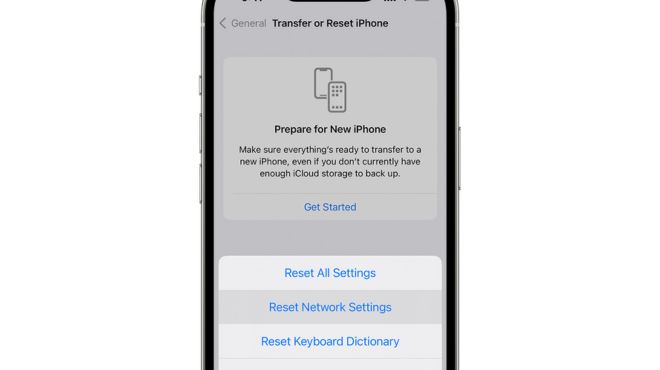
Additional Checks
Beyond the basic troubleshooting steps, here are a few other factors to check that could potentially impact your Mint Mobile cellular data:
- Check data usage – It’s important to verify you have not exceeded the monthly data allowance on your Mint Mobile plan. Excessive data usage can result in slower speeds or complete data disruption:
- Log into Mint account to view data usage – Check your account dashboard regularly to monitor usage.
- Upgrade plan if exceeded monthly data limit – If you max out your plan’s data, upgrading or paying overage fees may be required to restore full-speed access.
- Android users: Text SETUP to 6700 – Texting SETUP to 6700 on Android phones triggers an automatic reconfiguration of Mint Mobile connection settings:
- Triggers automatic APN setup – The text allows Mint Mobile to remotely update cellular settings.
- Or provides manual APN instructions – If auto-setup fails, they will text you the proper manual APN details to enter.
- Disable VPN connections – Active VPN connections can sometimes interfere with establishing cellular data connectivity:
- VPNs can disrupt mobile data – Background VPN apps make conflict with carrier data channels.
- Instructions for iOS and Android – Check app settings for any VPN connections to disable. Then reconnect mobile data.
Conclusion
In this article, we walked through a variety of troubleshooting tips to try when your Mint Mobile cellular data is not working properly. To recap, the main things to check are:
- Reset your network connections by toggling Airplane mode on and off
- Restart your Android or iPhone
- Turn off WiFi/Bluetooth connections
- Remove and reinsert the Mint Mobile SIM
- Reset network settings to factory defaults
- Verify you have not exceeded your monthly data allowance
- Android users can text SETUP to 6700 for auto-configuration
- Check for VPN apps disrupting the cellular data connectivity
Hopefully by systematically working through several different troubleshooting steps above, you will hit on the issue preventing your phone from accessing Mint Mobile data. Don’t get discouraged if it takes trying a few different options – the goal is to force your device and cell network to refresh their connection.
Please try the various tips covered here to pinpoint what restores your mobile data access. And once you regain connectivity, let us know in the comments below which specific troubleshooting suggestions resolved your data issues. Feedback from readers like yourself helps improve guides like this. Thanks for reading and good luck getting your cellular data working again!
